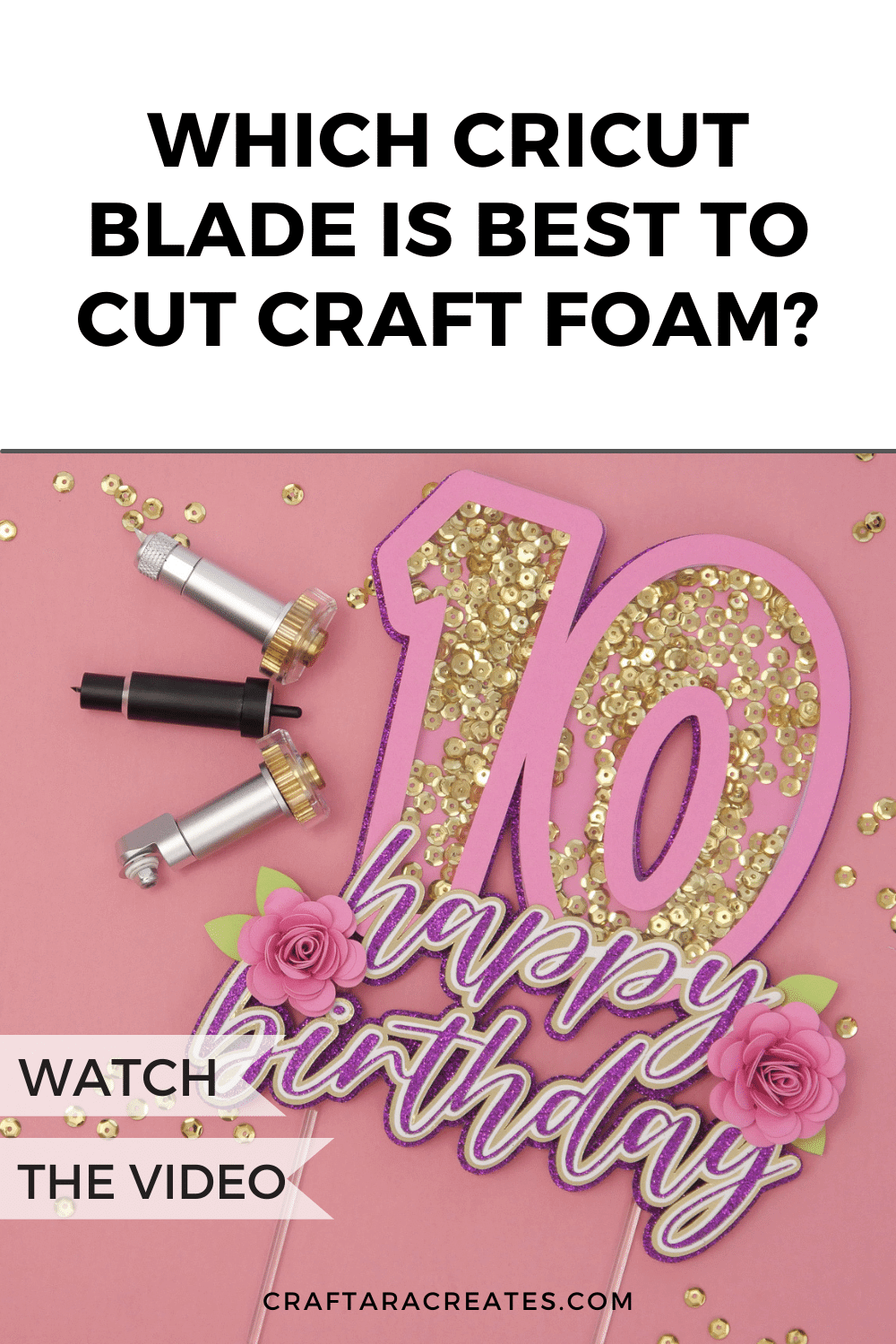
Learn the best tips and tricks for cutting craft foam with Cricut
Get ready to shake things up! I am taking you on a journey with me to figure out the best blade to cut craft foam with Cricut for shaker cake toppers. Along the way, I am sharing techniques for making shaker cake toppers using your Cricut. It’s all about cutting craft foam with your Cricut machine to create amazing shaker cake toppers.
When I first started making shaker cake toppers, I wasn’t sure which Cricut blade to use for cutting craft foam. You see, shakers need some space between the top and bottom parts, so tiny bits can shake inside. That’s where craft foam comes in handy. Luckily, your Cricut machine can cut craft foam with precise accuracy – as long as you are using the right blades and techniques.
Follow along and discover the tips and tricks to cut craft foam with Cricut for shaker cake toppers. Shakers are a fun and creative way to take your cake topper skills to the next level.
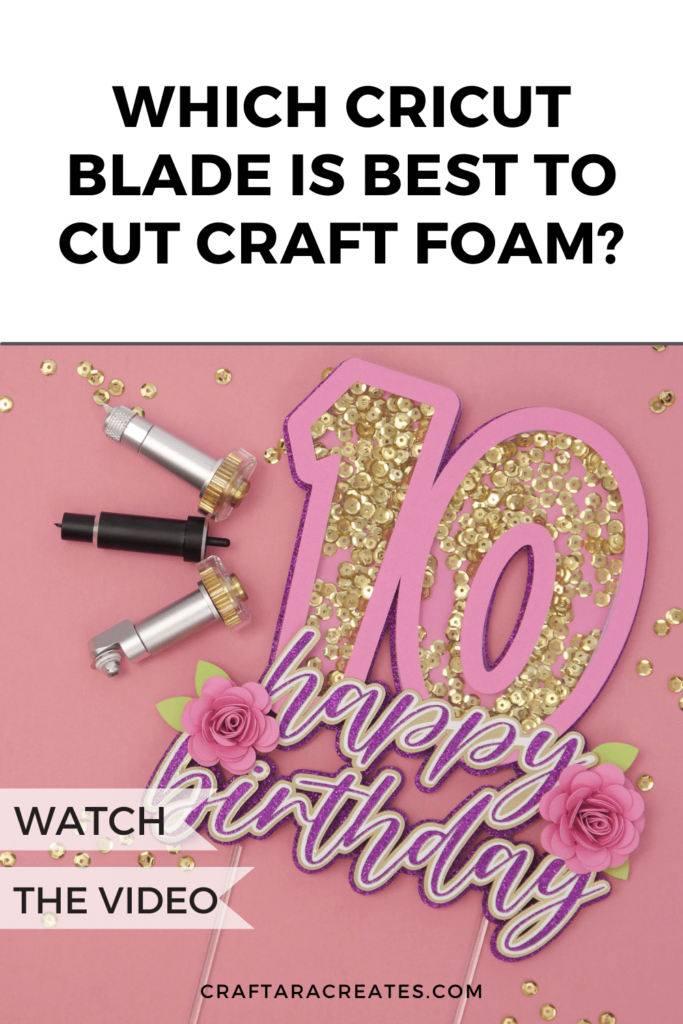
This post may contain affiliate links, which means I’ll receive a commission if you purchase through my links, at no extra cost to you. Please read my full disclosure for more information.
GRAB MY FREE beginner's guide to cricut cake toppers
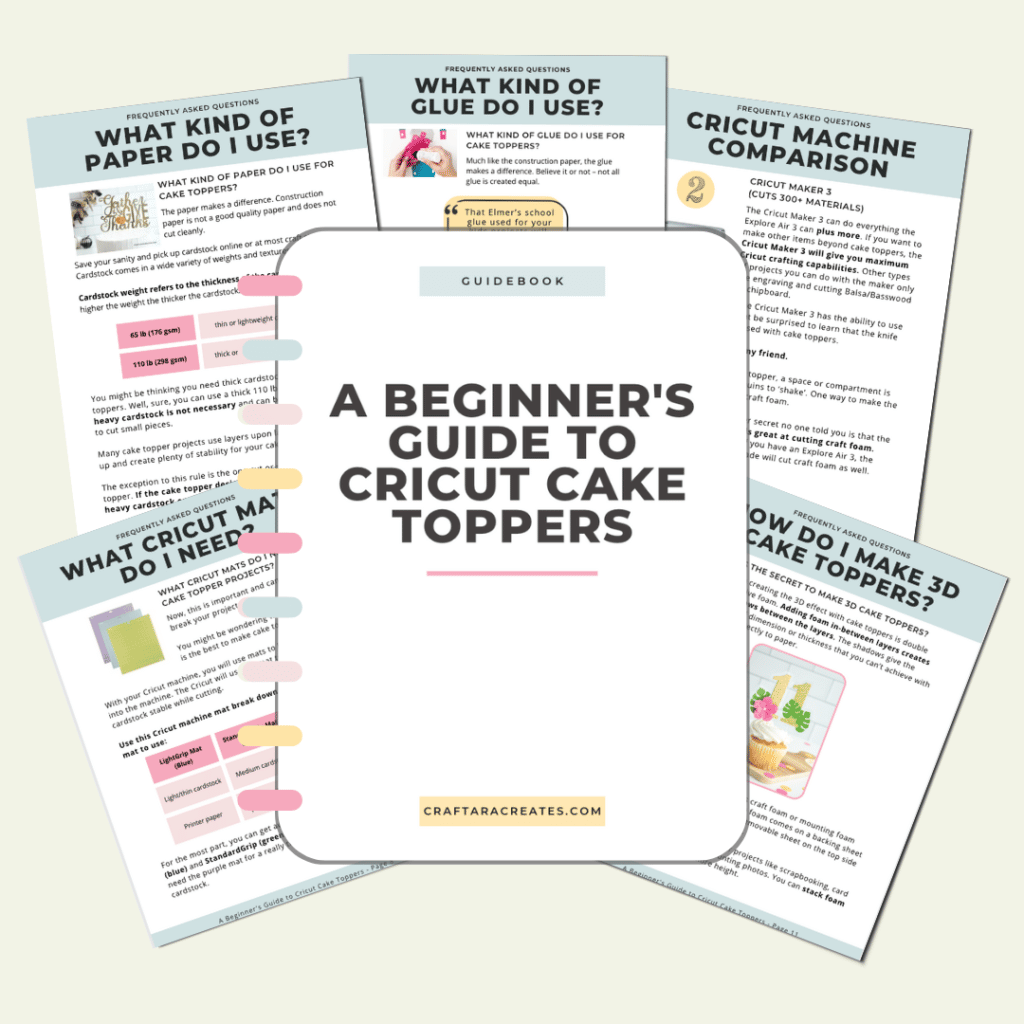

Table of Contents
What is the Maximum Thickness of Foam that Cricut can Cut?
The amazing thing about Cricut is that it can cut materials that are up to 2.4 mm thick. When it comes to craft foam, which is usually around 2 mm thick, you’re in luck! As long as the craft foam fits under the machine roller bar, you’re all set to go. So, you can easily cut craft foam with accuracy and precision without any worries.
Best tips and tricks to cut craft foam with Cricut for shaker cake toppers
When it comes to cutting craft foam with your Cricut machine for shaker cake toppers, there are a few helpful tips and tricks to keep in mind. First, use a sticky mat, such as a green or purple mat, that still has a lot of stickiness left on it. Craft foam is thick, so you want to ensure it stays in place during the cutting process. To secure the foam even more, use a brayer to press it firmly onto the mat.
It’s important to note that the small white rings on the roller bar of your Cricut machine are called star wheels. While they’re great for preventing materials from shifting, they can leave track marks on thicker materials like craft foam. Be sure to move the star wheels off to the side to avoid contact with the craft foam.
Lastly, in Cricut Design Space, use the Mat Preview screen to check that your images don’t extend beyond the boundaries of your craft foam. This way, you can ensure a clean and precise cut.

What material settings do you use in Cricut Design Space for craft foam?
When setting the material for cutting craft foam on your Cricut machine, there are a few important steps to follow. In general, I recommend using the material setting of craft foam with more pressure. However, when using the rotary blade, you’ll need to select the material setting for flex foam with more pressure.
To set the material, start by clicking on “Browse All Materials” in Cricut Design Space. Then, search for and select “craft foam.” Click “Done” to confirm. Next, update the pressure setting to “More” to ensure a successful cut. In Design Space, you’ll notice that the deep point blade is listed for craft foam, but if you prefer, you can also select “Edit Tools” to switch to the knife blade for cutting.
I hope by following these steps, you’ll be able to set the material setting correctly and achieve precise results when cutting craft foam with your Cricut machine.
What blade do you use to cut craft foam with Cricut for shaker cake toppers?
I tested four different Cricut blades with craft foam.
- Deep point blade: Compatible with Cricut Maker and Cricut Explore Machines
- Knife Blade: Compatible with Cricut Maker/3 Machines
- Rotary Blade: Compatible with Cricut Maker/3 Machines
- Fine Point Blade: Included with all Cricut machines

The results are in!
Cut the craft foam cleanly on the first try without any issues.
Cut the craft foam cleanly on the first try without any issues.
Cut the craft foam on the first try and left behind small cuts at corners where the blade overlapped.
Did not cut the craft foam at all.
Based on my test, I concluded that the Deep point blade and Knife blade are the best to cut craft foam with Cricut for shaker cake toppers. Both blades provided clean and precise cuts of thick craft foam. The Deep point blade works well on both the Cricut Explore models as well as the Cricut Maker models. The Knife blade is only compatible with the Cricut Maker model machines.
Was this information helpful?
I hope this information helps you successfully cut craft foam with Cricut for shaker cake toppers. Leave a comment and let me know which Cricut blades work well for you.
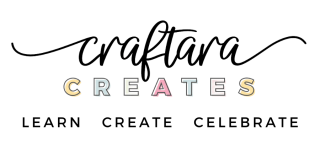
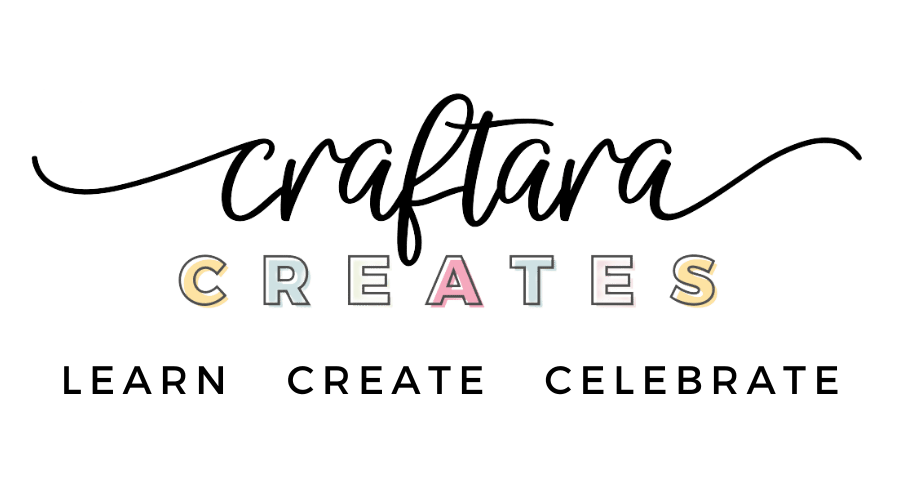
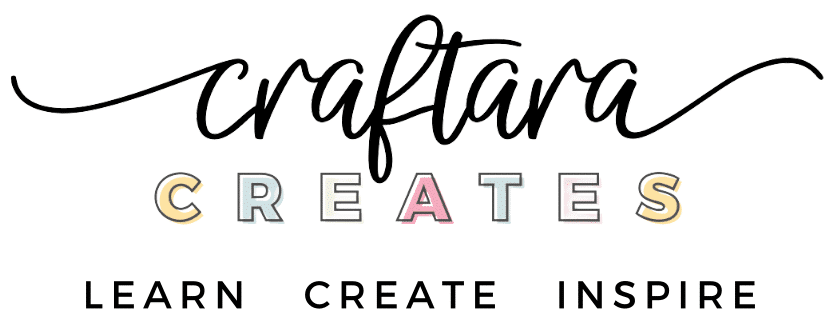






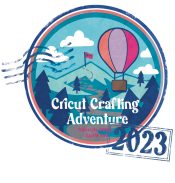
2 Comments
Great info! Always have used foam tape for the few shaker toppers/cards that I have made. Love making them by the way! More in the future! Will be picking up some craft foam at Hobby Lobby next week. Does the craft foam state what thickness it is when I buy it? Are there better options (thicknesses) that I should look for? Thank you.
Hi Shirl! I have purchased craft foam at my local store and off Amazon. They seemed exactly the same. Its rare for the craft foam package to list the thickness. But if it does look for 2 mm.